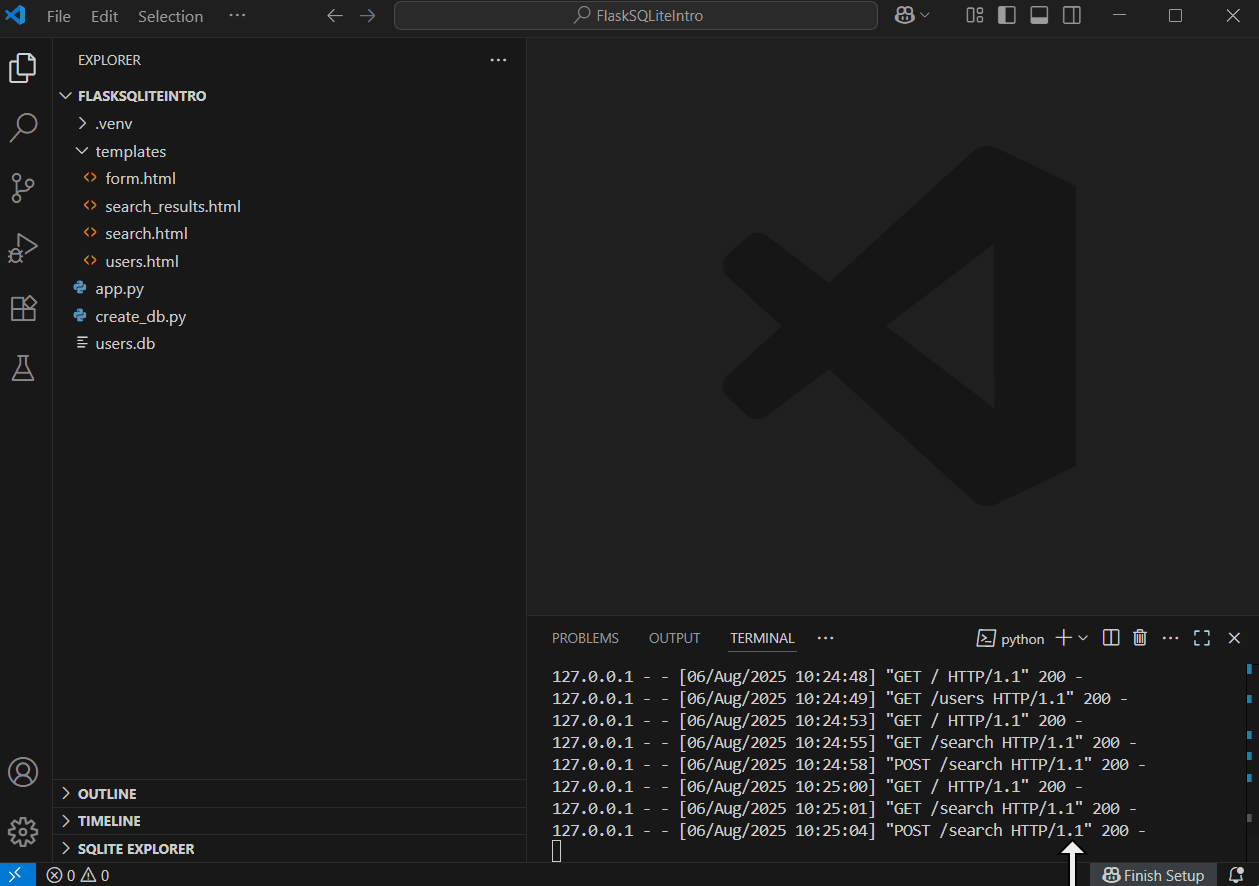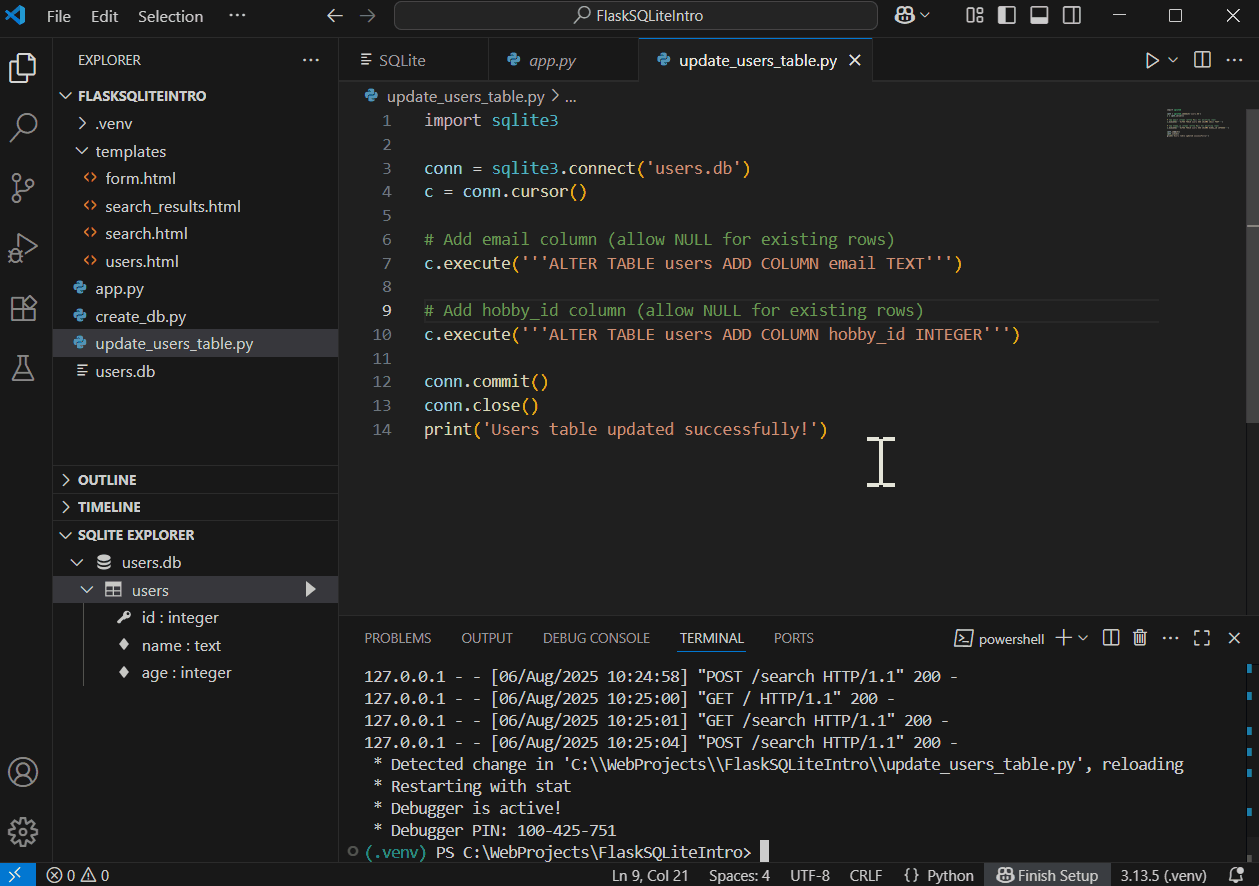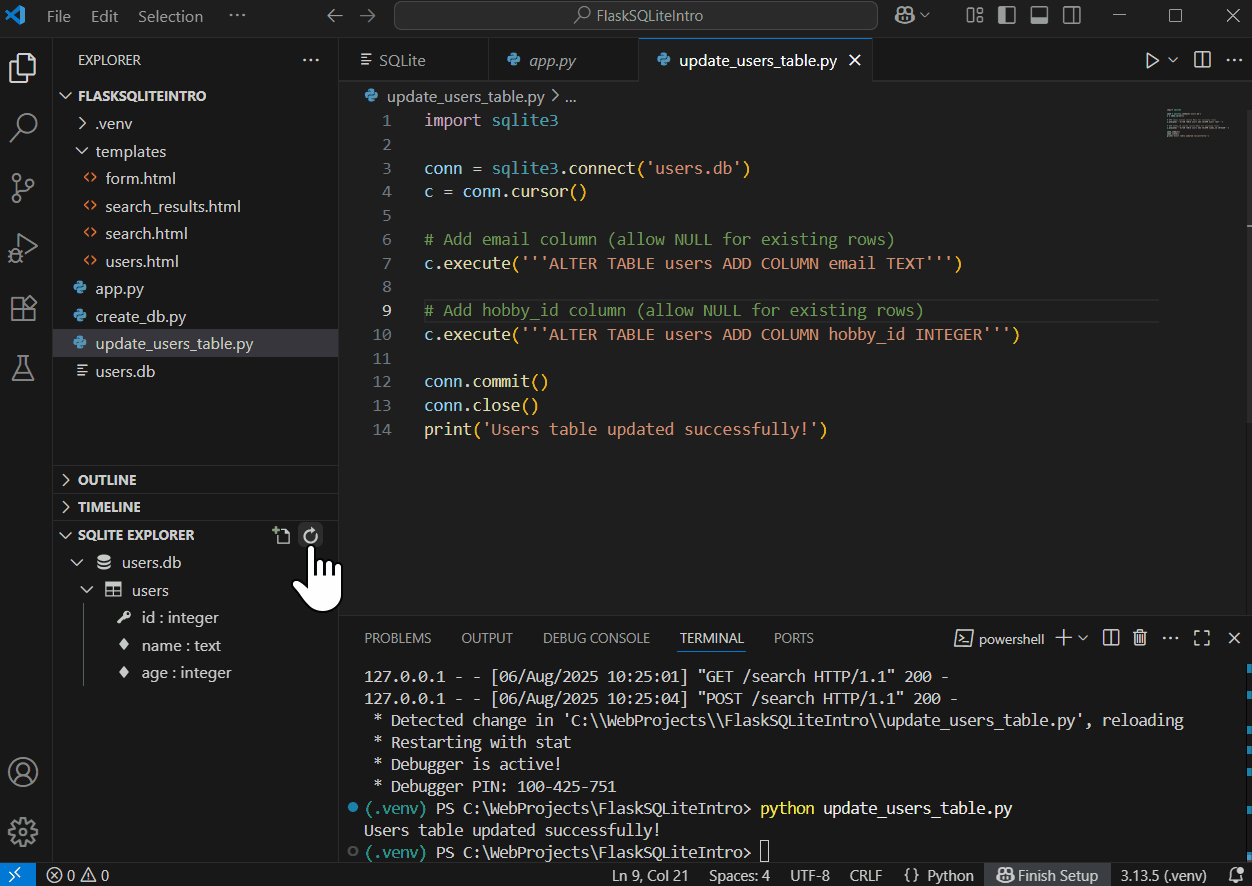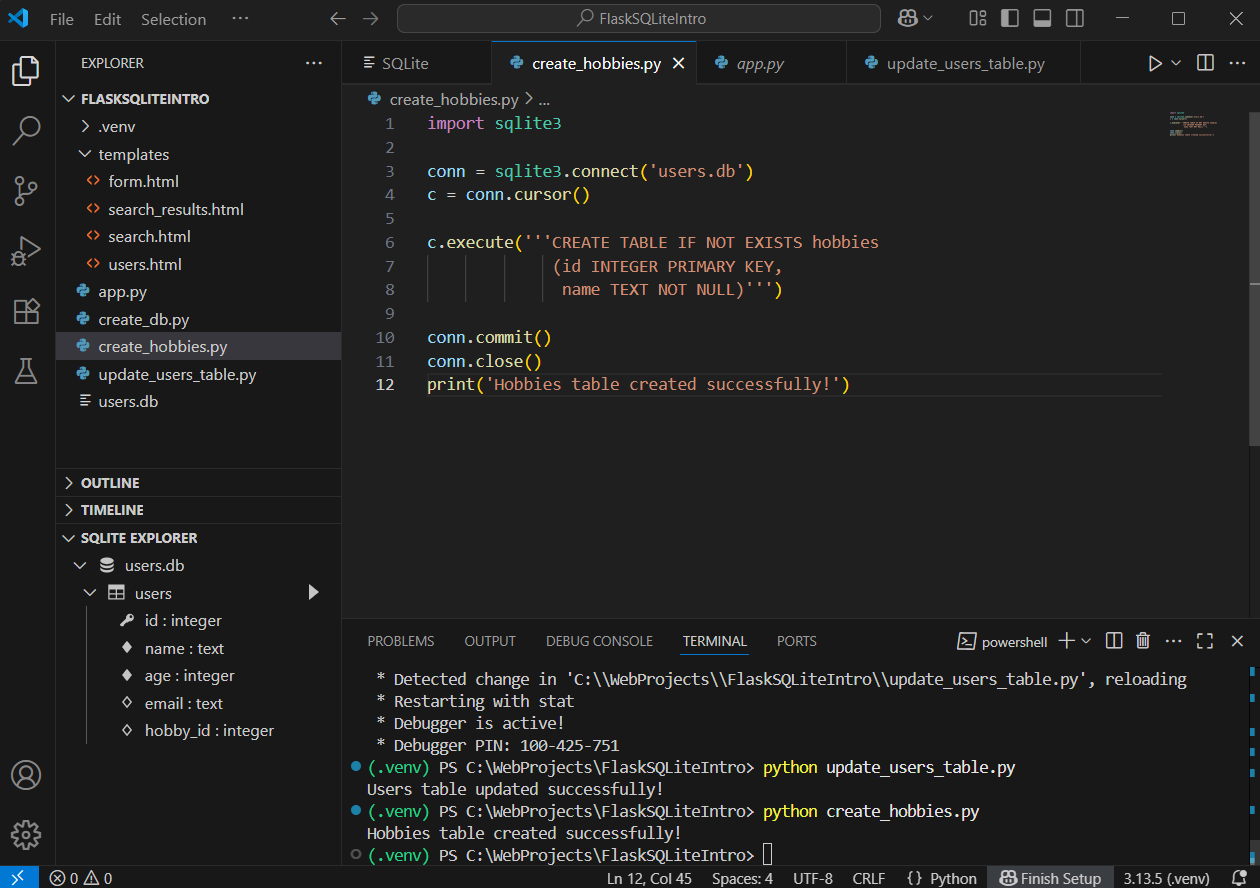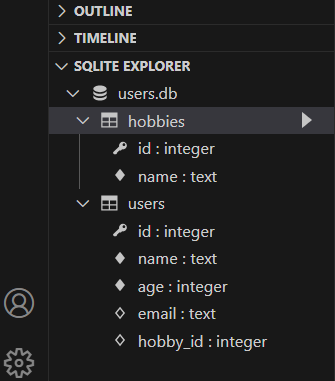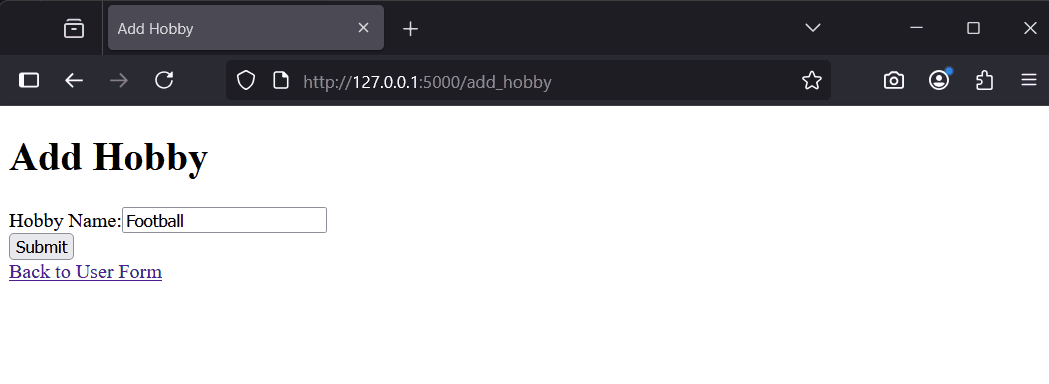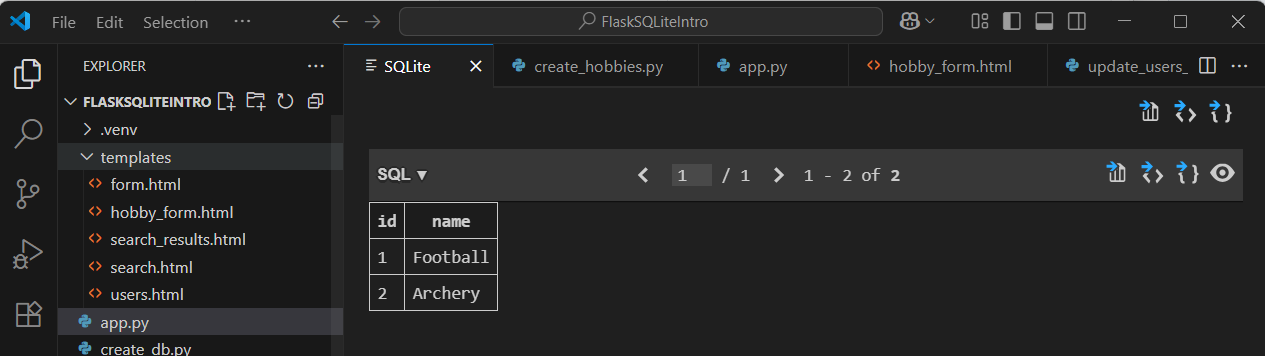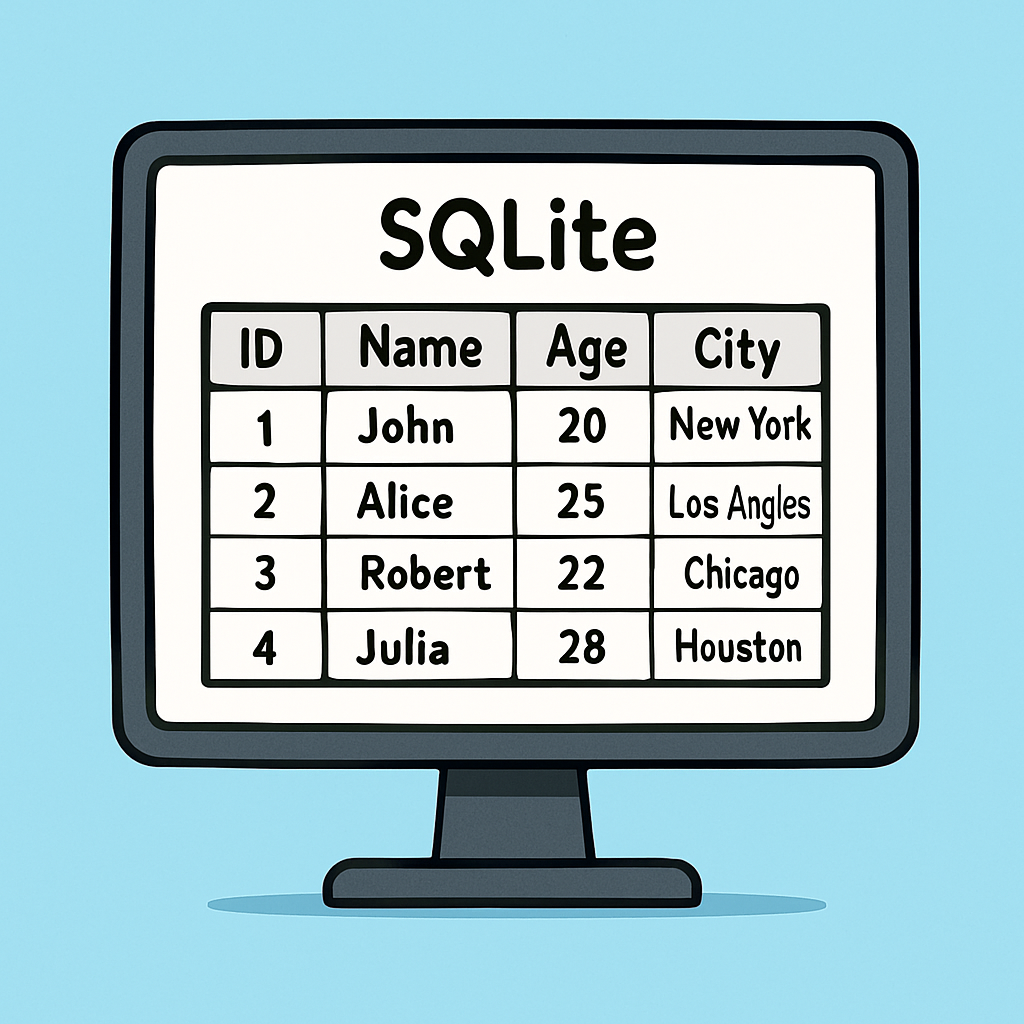 In this lesson, you'll build on the SQLite database you created in the previous lesson by learning how to query and display data in your Flask app.
In this lesson, you'll build on the SQLite database you created in the previous lesson by learning how to query and display data in your Flask app.
You'll add a new 'hobbies' table, extend the 'users' table with additional columns including a hobby_id for linking records, install a VS Code extension to explore your database visually, and create a search page to find users based on name, age, or hobby.
By the end, you'll understand how to fetch and present database data in a web app. Here's what you'll do:
Continue working in your 'FlaskSQLiteIntro' project folder from the previous lesson.
To easily view and explore your SQLite database, install the 'SQLite' extension by alexcvzz in VS Code.
FlaskSQLiteIntro' folder.Once installed, you can open your 'users.db' file:
Right-click 'users.db' in the Explorer, select 'Open Database', then in the SQLITE EXPLORER panel (it may appear on the left or you can open it via View > Explorer), expand the database to view tables. This tool helps you see your data without writing code.
Test it by opening 'users.db' and viewing the 'users' table. You should see any data you added previously.
We'll extend the 'users' table by adding columns: 'email' (text) and 'hobby_id' (integer) to link to a hobby.
Create a new file 'update_users_table.py' and add this code:
import sqlite3
conn = sqlite3.connect('users.db')
c = conn.cursor()
# Add email column (allow NULL for existing rows)
c.execute('''ALTER TABLE users ADD COLUMN email TEXT''')
# Add hobby_id column (allow NULL for existing rows)
c.execute('''ALTER TABLE users ADD COLUMN hobby_id INTEGER''')
conn.commit()
conn.close()
print('Users table updated successfully!')This uses ALTER TABLE to add columns. 'hobby_id' will reference a hobby later, demonstrating foreign keys basics (though not enforced in this simple setup).
Run python update_users_table.py in the terminal. Use the SQLite extension to verify the new columns in the 'users' table.
Now create a 'hobbies' table with columns: id (primary key), name (text).
Create a file 'create_hobbies.py' and add this code:
import sqlite3
conn = sqlite3.connect('users.db')
c = conn.cursor()
c.execute('''CREATE TABLE IF NOT EXISTS hobbies
(id INTEGER PRIMARY KEY,
name TEXT NOT NULL)''')
conn.commit()
conn.close()
print('Hobbies table created successfully!')This is similar to creating the users table. The id is auto-incrementing.
Run python create_hobbies.py. Check the new table using the SQLite extension.
Create a form to add hobbies and a route to insert them into the database.
Update 'app.py' to this full version (replacing existing content):
from flask import Flask, render_template, request
import sqlite3
app = Flask(__name__)
@app.route('/')
def home():
return render_template('form.html')
@app.route('/add_user', methods=['POST'])
def add_user():
name = request.form['name']
age = int(request.form['age'])
conn = sqlite3.connect('users.db')
c = conn.cursor()
c.execute("INSERT INTO users (name, age) VALUES (?, ?)", (name, age))
conn.commit()
conn.close()
return 'User added successfully!'
@app.route('/users')
def view_users():
conn = sqlite3.connect('users.db')
c = conn.cursor()
c.execute("SELECT * FROM users")
users = c.fetchall()
conn.close()
return render_template('users.html', users=users)
@app.route('/add_hobby', methods=['GET', 'POST'])
def add_hobby():
if request.method == 'POST':
name = request.form['name']
conn = sqlite3.connect('users.db')
c = conn.cursor()
c.execute("INSERT INTO hobbies (name) VALUES (?)", (name,))
conn.commit()
conn.close()
return 'Hobby added successfully!'
return render_template('hobby_form.html')
if __name__ == '__main__':
app.run(debug=True)In 'templates', create 'hobby_form.html':
<!DOCTYPE html>
<html>
<head><title>Add Hobby</title></head>
<body>
<h1>Add Hobby</h1>
<form method="post">
<label>Hobby Name:</label><input type="text" name="name"><br>
<button type="submit">Submit</button>
</form>
<a href="/">Back to User Form</a>
</body>
</html>In the terminal, run python app.py. Then visit http://127.0.0.1:5000/add_hobby, add a hobby, and check it in the SQLite extension.