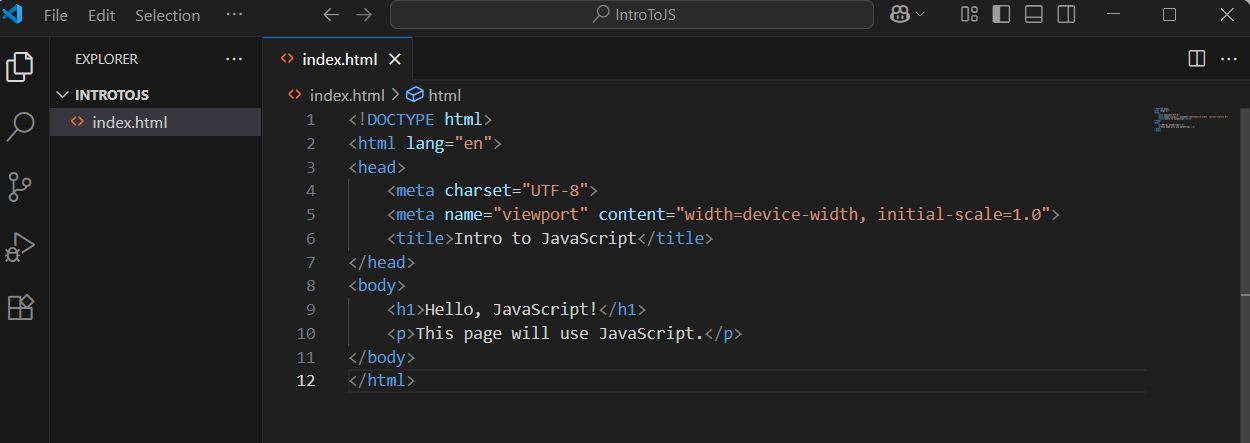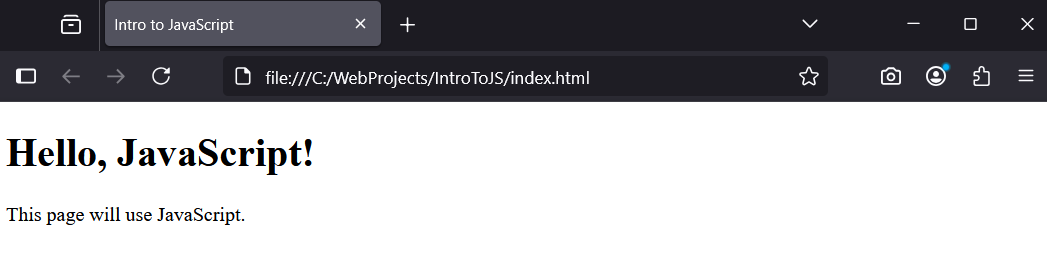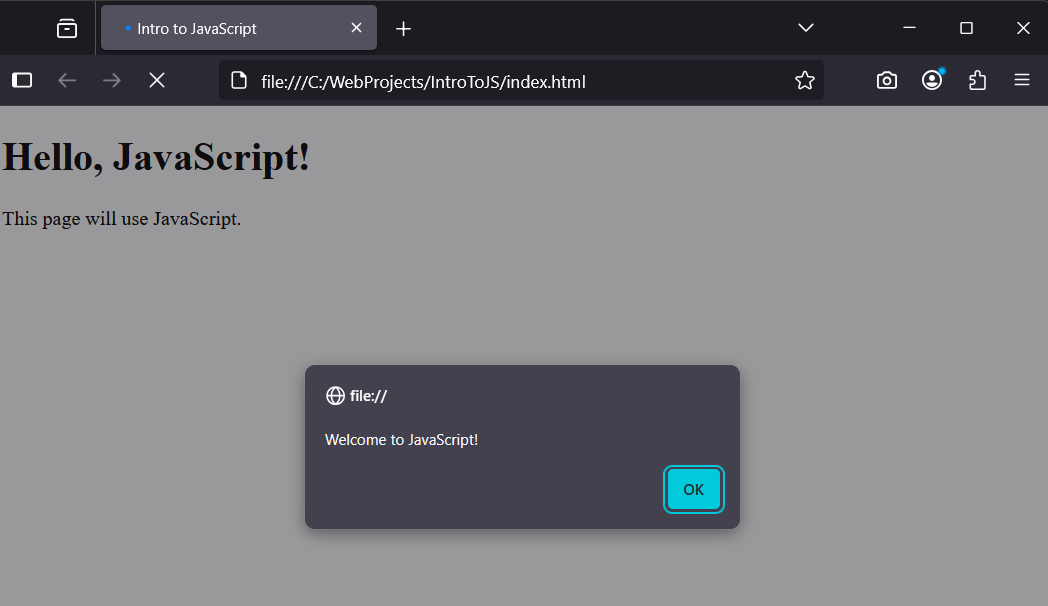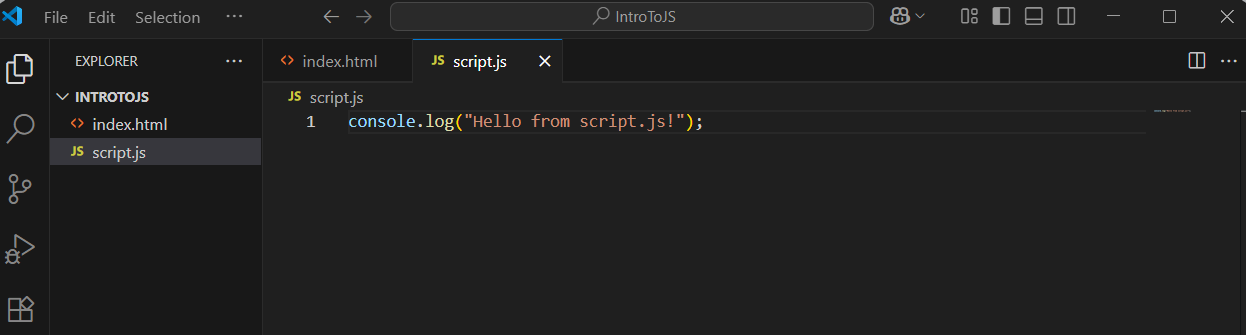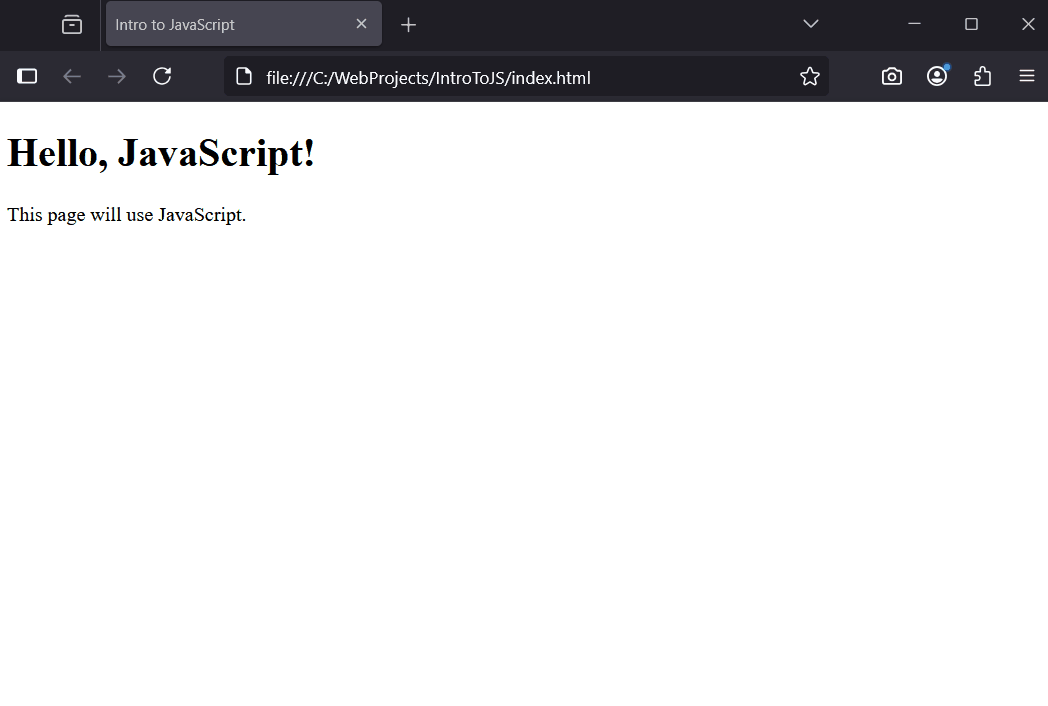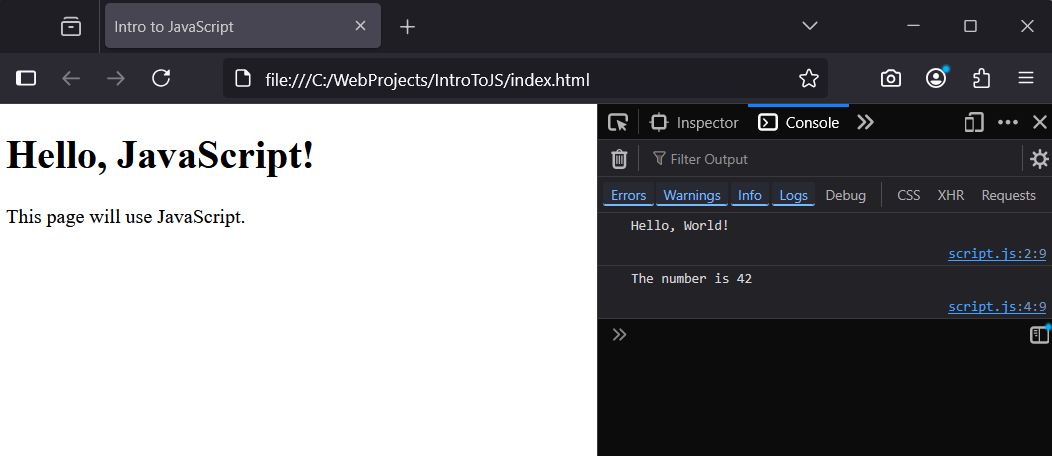In this lesson, you'll get started with JavaScript, the programming language that makes web pages interactive. JavaScript works alongside HTML and CSS to add behaviour to your websites, like responding to button clicks or updating content dynamically.
In this lesson, you'll get started with JavaScript, the programming language that makes web pages interactive. JavaScript works alongside HTML and CSS to add behaviour to your websites, like responding to button clicks or updating content dynamically.
This lesson covers basic JavaScript syntax, how to create variables, and how to include JavaScript in an HTML page. We'll build a simple page that uses JavaScript to display a message and work with variables.
Make sure you have VS Code installed from previous lessons.
First, create a new folder for this lesson in VS Code.
Open VS Code and do the following:
File' > 'Open Folder'.IntroToJS'.Now, create a new file called 'index.html' by right-clicking in the Explorer pane and selecting 'New File'.
Add this complete HTML code to 'index.html':
<!DOCTYPE html>
<html lang="en">
<head>
<meta charset="UTF-8">
<meta name="viewport" content="width=device-width, initial-scale=1.0">
<title>Intro to JavaScript</title>
</head>
<body>
<h1>Hello, JavaScript!</h1>
<p>This page will use JavaScript.</p>
</body>
</html>Save the file. Open 'index.html' in your browser by double-clicking it in your file explorer. You should see a basic page with a heading and paragraph.
JavaScript can be added directly into HTML using a script tag. This is called inline scripting.
Update your 'index.html' by adding a script tag at the end of the body. Here's the complete updated code:
<!DOCTYPE html>
<html lang="en">
<head>
<meta charset="UTF-8">
<meta name="viewport" content="width=device-width, initial-scale=1.0">
<title>Intro to JavaScript</title>
</head>
<body>
<h1>Hello, JavaScript!</h1>
<p>This page will use JavaScript.</p>
<script>
alert("Welcome to JavaScript!");
</script>
</body>
</html>Save and refresh your browser. You should see an alert pop-up saying 'Welcome to JavaScript!'. This is basic JavaScript syntax: 'alert' is a function that displays a message, and the semicolon ';' ends the statement.
For better organisation, JavaScript is often put in a separate file. Create a new file in VS Code called 'script.js' in your project folder.
Add this complete JavaScript code to 'script.js':
console.log("Hello from script.js!");Now, link it to your HTML by updating 'index.html' to this complete code (remove the inline script and add a src attribute):
<!DOCTYPE html>
<html lang="en">
<head>
<meta charset="UTF-8">
<meta name="viewport" content="width=device-width, initial-scale=1.0">
<title>Intro to JavaScript</title>
</head>
<body>
<h1>Hello, JavaScript!</h1>
<p>This page will use JavaScript.</p>
<script src="script.js"></script>
</body>
</html>right-click > Inspect, go to Console tab). You should see 'Hello from script.js!' logged there. 'console.log' is used for debugging and outputs to the console.Variables store data in JavaScript. You declare them with 'let' or 'const', followed by the name and value.
Update 'script.js' to this complete code:
let greeting = "Hello, World!";
console.log(greeting);
const number = 42;
console.log("The number is " + number);Here, 'let greeting' creates a variable that can change, assigning it a string. This means you can reassign a new value to it later, for example, by writing 'greeting = "New Greeting";'.
In contrast, 'const number' creates a constant that can't change once set; attempting to reassign it, like 'number = 50;', would result in an error.
Additionally, variables declared with 'const' must be assigned a value at the time of declaration, while 'let' allows you to declare a variable without an initial value and assign it later. The '+' concatenates strings and variables.