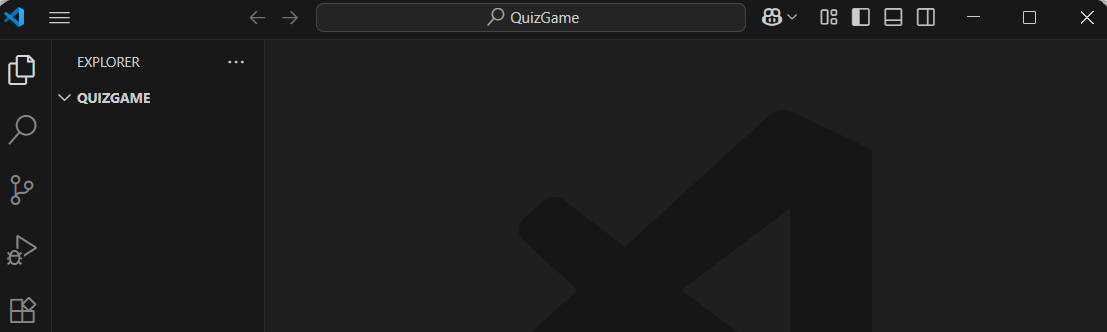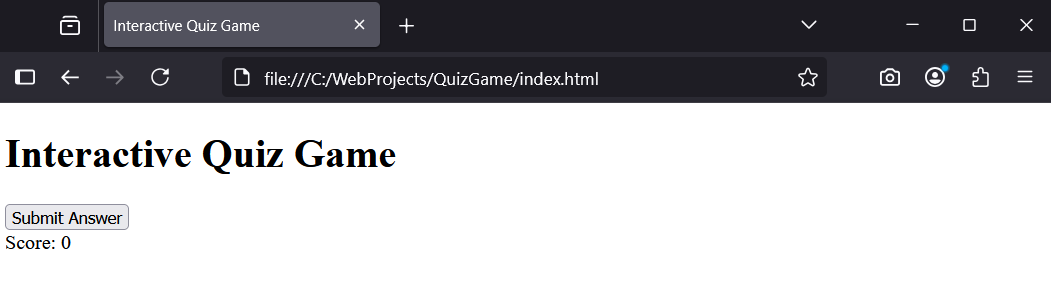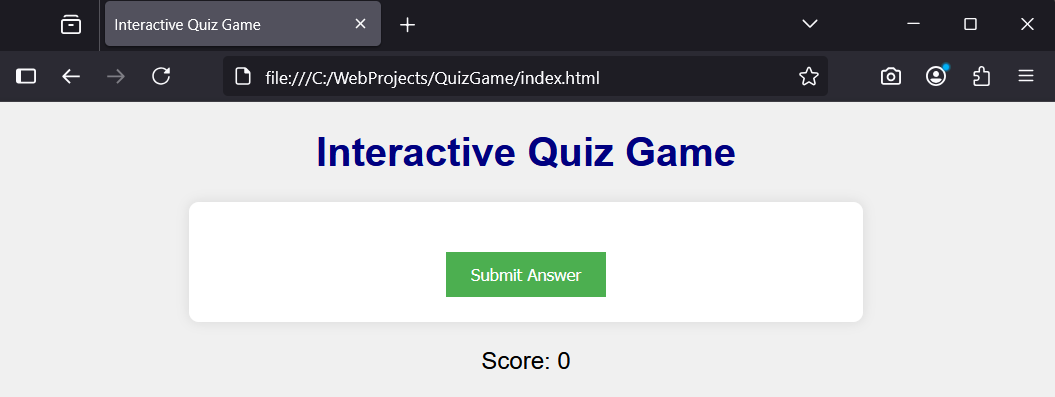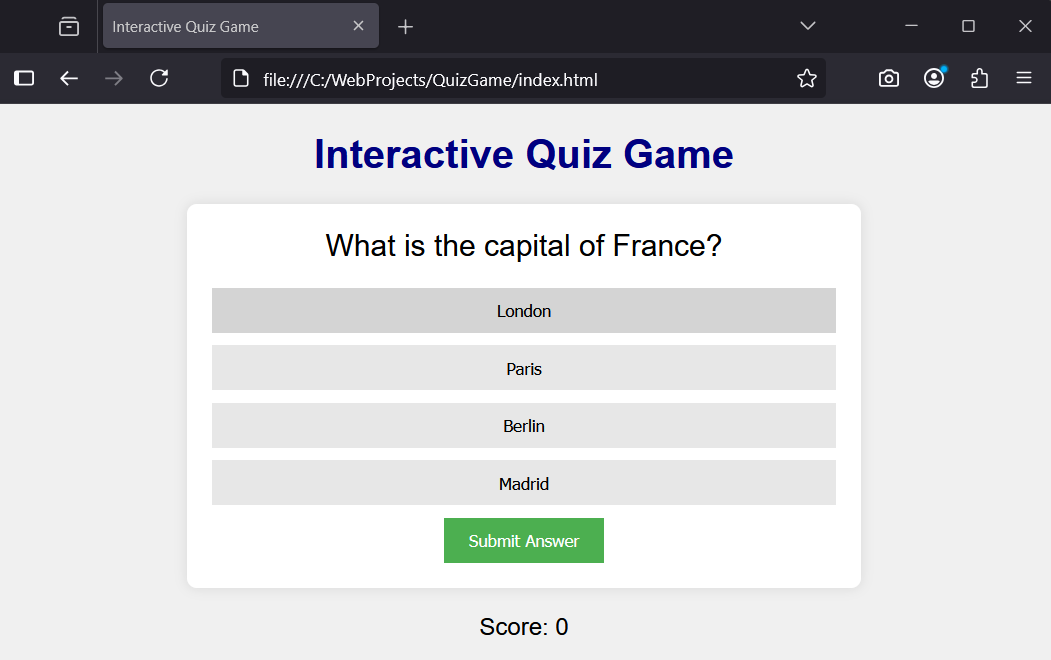In this lesson, you'll create your own Interactive Quiz Game using HTML, CSS, JavaScript, and jQuery.
In this lesson, you'll create your own Interactive Quiz Game using HTML, CSS, JavaScript, and jQuery.
You'll build a quiz with multiple-choice questions, check answers, display scores, and challenge yourself by adding a timer. By the end, you'll have a fully functional quiz game that you can expand further.
First, create a new workspace for this lesson in VS Code.
Open VS Code and follow these steps:
File' > 'Open Folder'.QuizGame' in your Documents folder.Now, create the basic HTML structure for your quiz game, including a section for questions, options, score display, and buttons. We'll also include jQuery via CDN for easier DOM manipulation.
Create a new file called index.html and add the following code to it:
<!DOCTYPE html>
<html lang="en">
<head>
<meta charset="UTF-8">
<meta name="viewport" content="width=device-width, initial-scale=1.0">
<title>Interactive Quiz Game</title>
<link rel="stylesheet" href="css/styles.css">
<script src="https://code.jquery.com/jquery-3.6.0.min.js"></script>
</head>
<body>
<h1>Interactive Quiz Game</h1>
<div id="quiz">
<div id="question"></div>
<div id="options"></div>
<button id="submit">Submit Answer</button>
</div>
<div id="score">Score: 0</div>
<script src="js/script.js"></script>
</body>
</html>To make your quiz look appealing, add some CSS styles.
Create a new css folder and add a styles.css file to it. Then add the following code to styles.css:
body {
font-family: Arial, sans-serif;
text-align: center;
background-color: #f0f0f0;
}
h1 {
color: navy;
}
#quiz {
margin: 20px auto;
width: 60%;
background-color: white;
padding: 20px;
border-radius: 8px;
box-shadow: 0 0 10px rgba(0,0,0,0.1);
}
#question {
font-size: 1.5em;
margin-bottom: 20px;
}
#options button {
display: block;
width: 100%;
padding: 10px;
margin: 10px 0;
background-color: #e7e7e7;
border: none;
cursor: pointer;
}
#options button:hover {
background-color: #d4d4d4;
}
.selected{
color: #2dd00c;
}
#submit {
padding: 10px 20px;
background-color: #4CAF50;
color: white;
border: none;
cursor: pointer;
}
#submit:hover {
background-color: #45a049;
}
#score {
font-size: 1.2em;
margin-top: 20px;
}Create a new js folder and add a script.js file to it. We'll start by defining the quiz questions and basic variables using JavaScript.
Add the following complete JavaScript code to script.js:
$(document).ready(function() {
const quizData = [
{
question: "What is the capital of France?",
options: ["London", "Paris", "Berlin", "Madrid"],
answer: "Paris"
},
{
question: "What is 2 + 2?",
options: ["3", "4", "5", "6"],
answer: "4"
},
{
question: "What colour is the sky on a clear day?",
options: ["Blue", "Green", "Red", "Yellow"],
answer: "Blue"
}
];
let currentQuestion = 0;
let score = 0;
function loadQuestion() {
const q = quizData[currentQuestion];
$('#question').text(q.question);
$('#options').empty();
q.options.forEach(function(option, index) {
$('#options').append('<button class="option" data-index="' + index + '">' + option + '</button>');
});
}
loadQuestion();
});