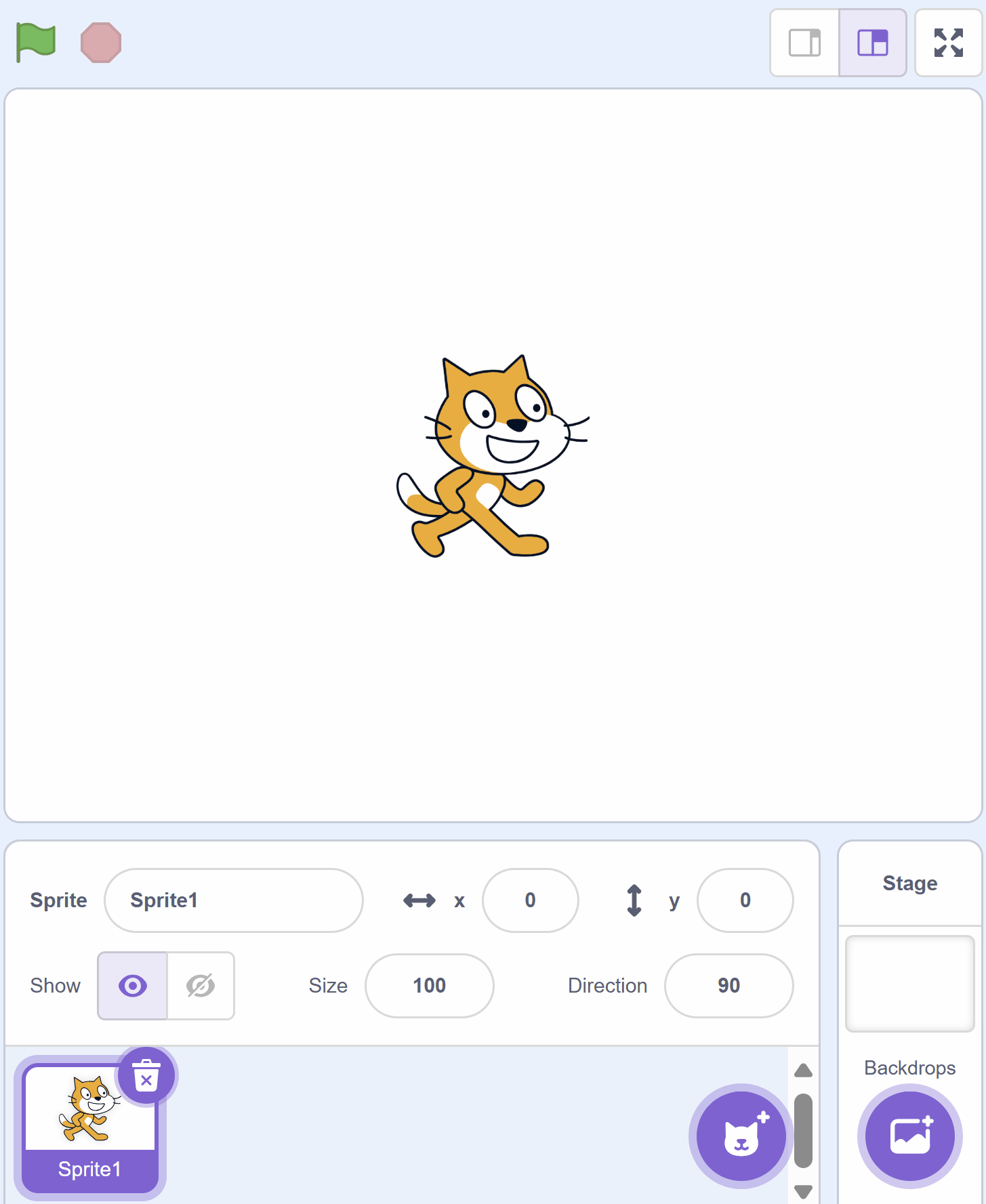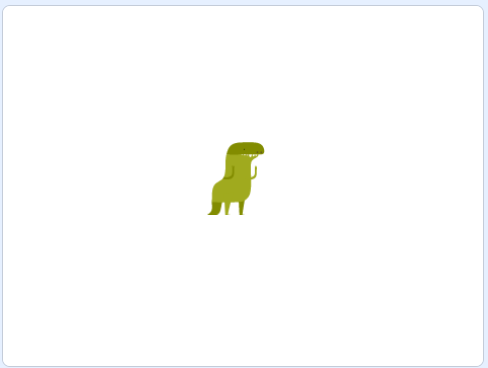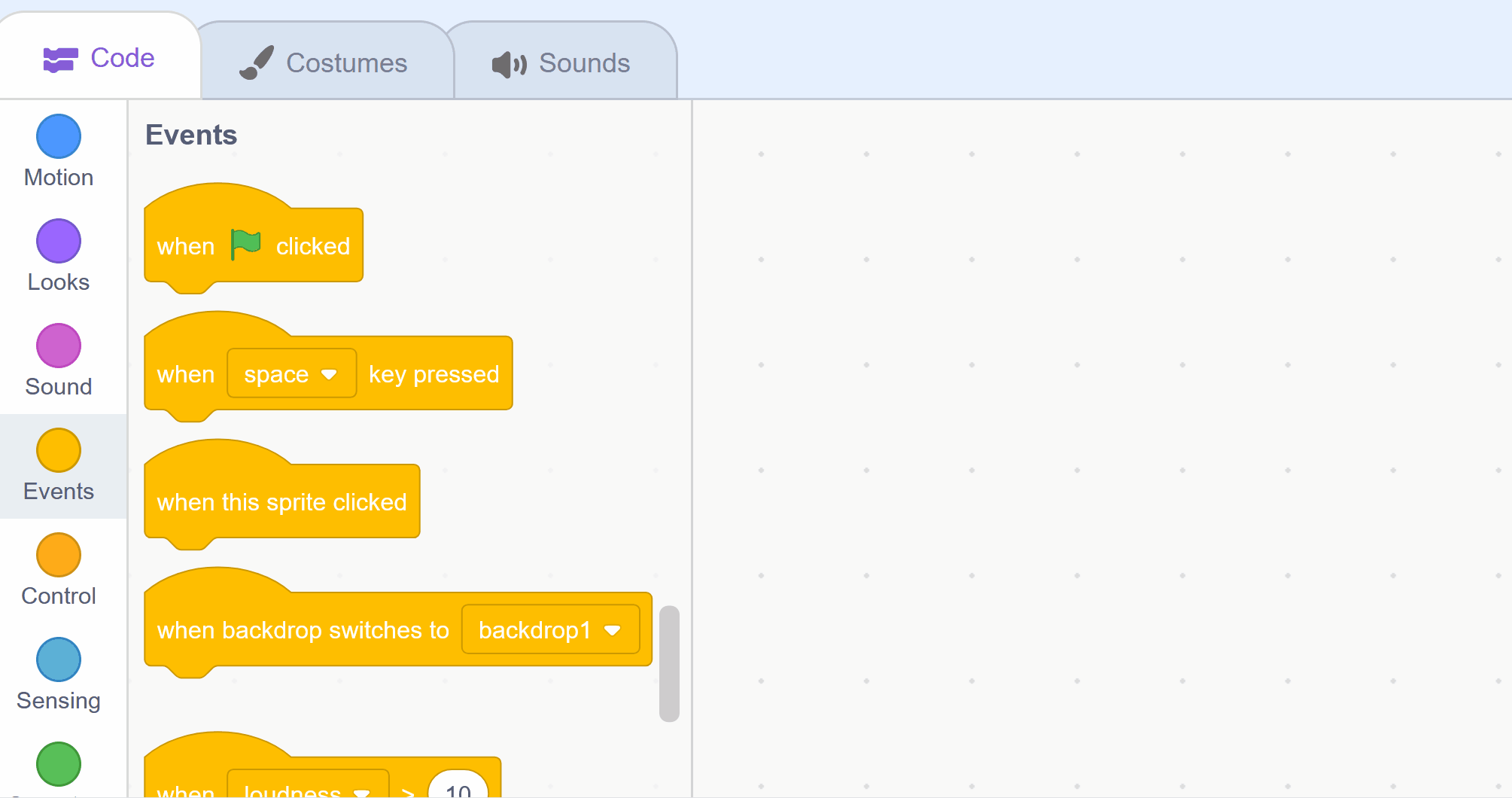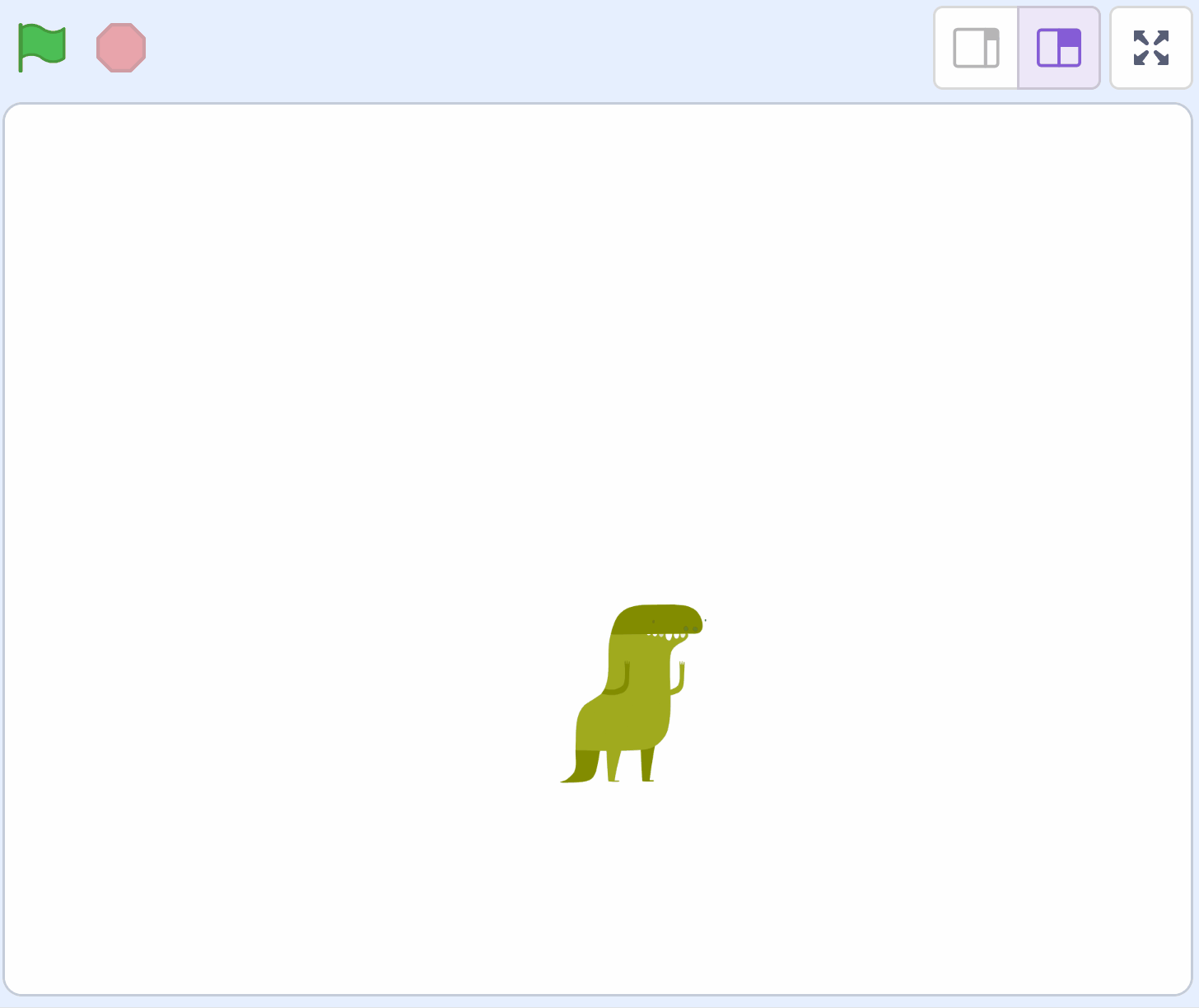Welcome to our exciting coding adventure! Today, we're going to create a fun game using Scratch. In this game, you'll control a dinosaur who loves to eat beetles. Your job is to help the dinosaur catch as many beetles as it can. We'll learn how to add characters, make them move, and even add sounds. Let's get started!
Open the Scratch website create a new project. Delete the cat sprite from the project.
Go to the Scratch website using the link below and click on the 'Create' link in the blue bar at the top.
By default, each new project starts with the cat sprite already added. To delete the cat click on the x in the blue circle beside the cat in the sprite list.
In the game we are going to make a dinosaur move around by using the arrow keys on our keyboard.
But first let's add the Dinosaur4 sprite from the sprite library.
To add a sprite from the sprite library follow these steps:
You can use search box or the filter links (Animals, People, Fantasy etc) to locate your sprite.
When the dinosaur sprite gets added to our project, it's a bit too big for our game so let's add some code to shrink it and make it smaller.
Add the following code to the dinosaur sprite:
when green flag clicked
set size to (50) %
Next we will program the dinosaur sprite to move up and down when we press the up and down arrow keys on our keyboard.
Each time we press an arrow key, we will point the dinosaur in that direction and then make them move 10 steps.
Add the following code to the dinosaur sprite:
when [up arrow v] key pressed
point in direction (0)
move (10) steps
when [down arrow v] key pressed
point in direction (180)
move (10) steps
If you're using a tablet or iPad without a physical keyboard, you won't be able to use keyboard keys like the arrow keys in your project. Instead, we'll add simple on-screen buttons (using sprites) that you can tap to do the same things. This keeps your project working great! Just follow these steps wherever the lesson talks about pressing a key.
First, add a new sprite for your button:
Now, program your button sprite to make things happen when you tap it. Here's how it works for different situations:
Example 1: If the lesson uses a key to trigger an action on a specific sprite (like making something move, turn, or jump)
Instead of code like this on your target sprite:
when [left arrow v] key pressed
change x by (-10) // or any action
Or this:
if < key [left arrow v] pressed? > then
change x by (-10) // or any action
end
Add this code to your new button sprite:
when this sprite clicked
broadcast [do action v]
Then, on your target sprite, add this to receive the message:
when I receive [do action v]
change x by (-10) // or any action
Tap the button on the screen, and the action will happen, just like pressing the key! Use a unique broadcast name for each different action or key.
Example 2: If the lesson uses a key to change a variable (like adding to a score or setting a value)
Instead of code like this:
when [space v] key pressed
change [score v] by (1)
Or this:
if < key [space v] pressed? > then
change [score v] by (1)
end
Add a new button sprite. Then, put this code on the button sprite:
when this sprite clicked
change [score v] by (1)
(If the variable is "for this sprite only," make sure it's set to "for all sprites" so the button can change it.)
Tap the button, and the variable changes, no message needed since it's something shared!