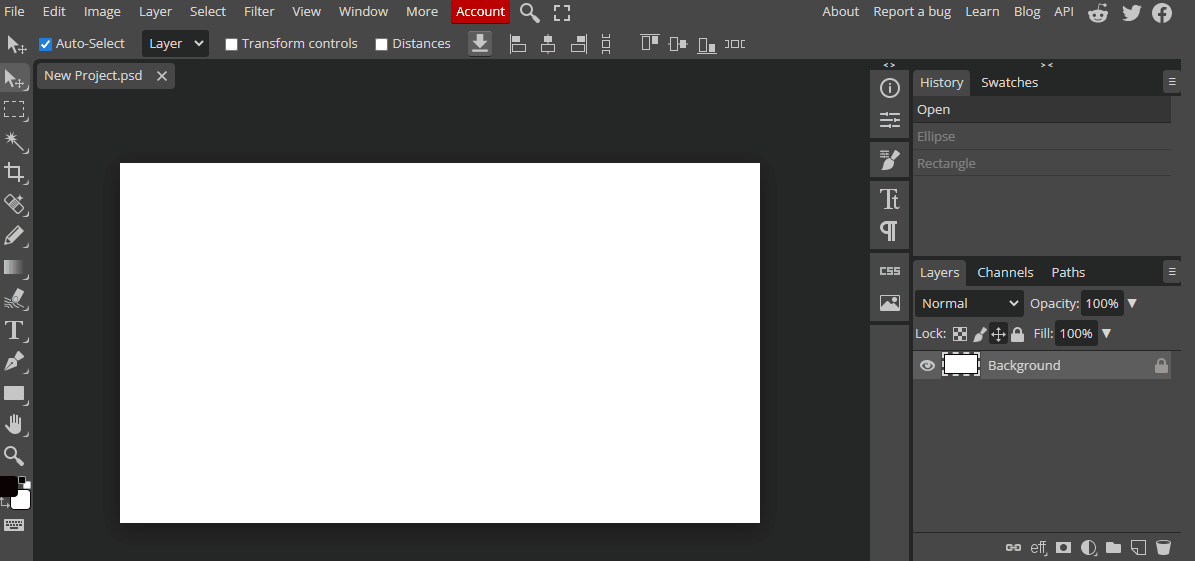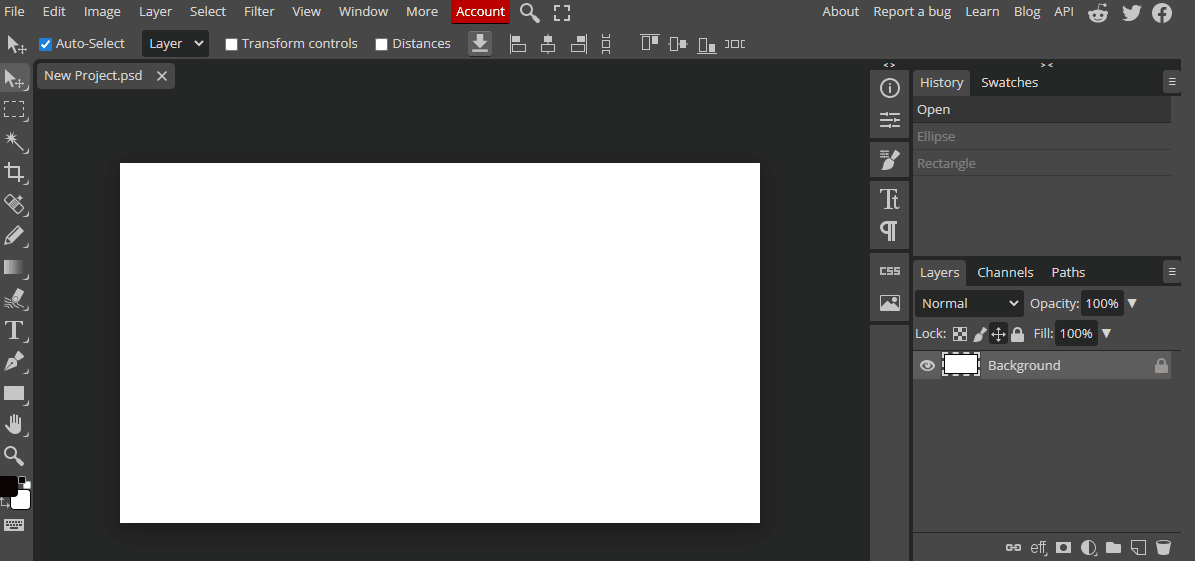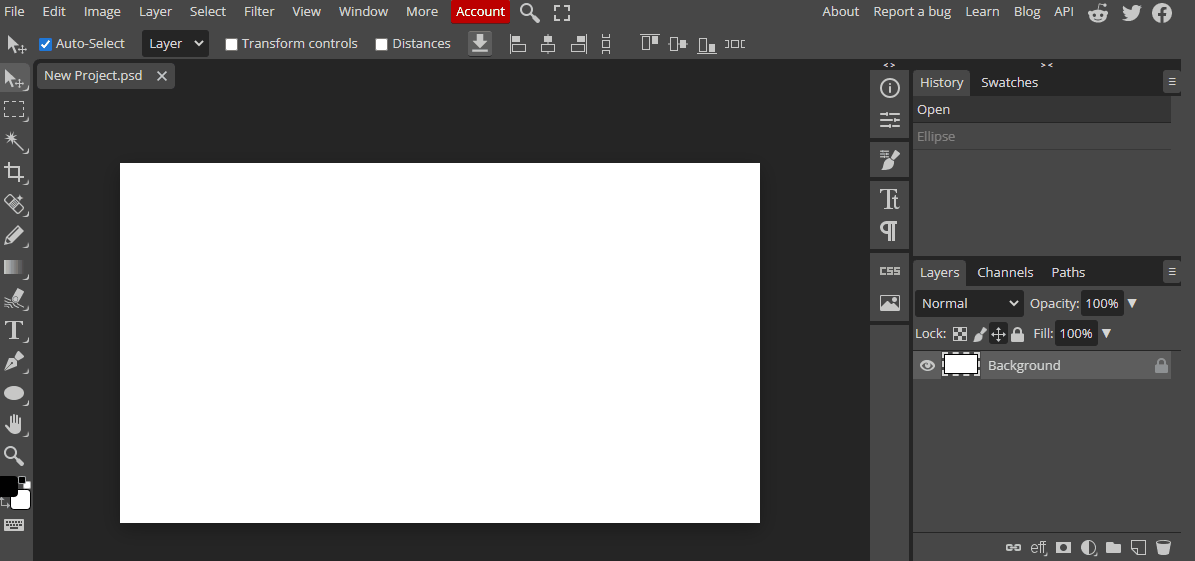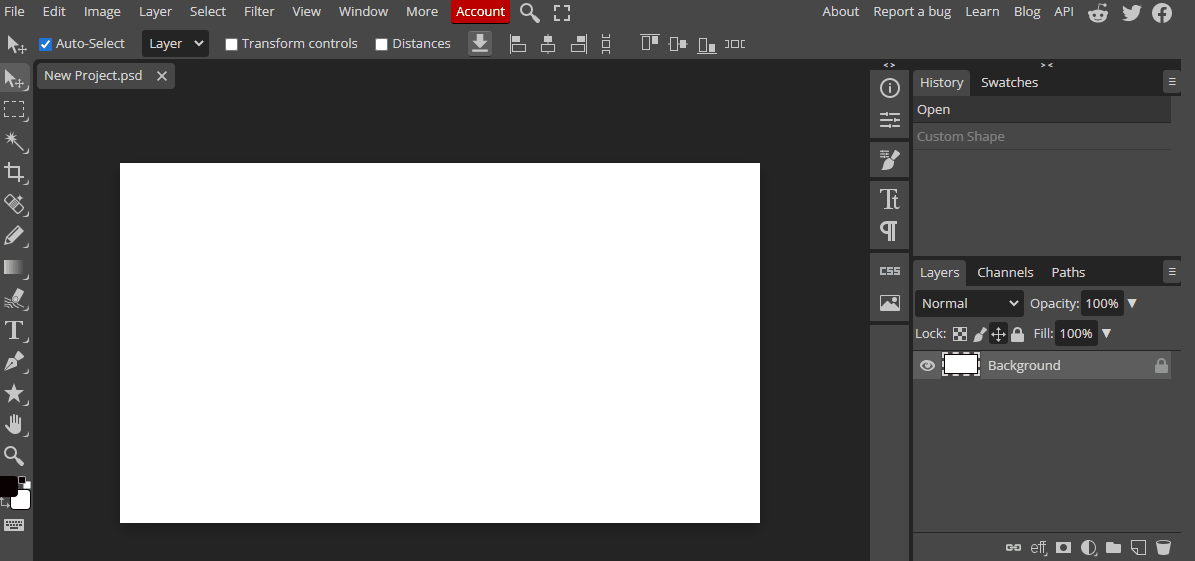Shapes are the basic building blocks of any artwork, including digital art. Whether you are creating a simple logo or a complex illustration, you will need to start with shapes. Shapes help to define the structure and layout of your artwork, and they can be used to create patterns, textures, and depth.
There are several tools and techniques for creating shapes in digital art. The most common tools include the shape tool, ellipse tool, polygon tool, and rectangle tool. Each of these tools has its own unique features and functions. Additionally, many digital art software programs also offer the ability to create custom shapes using the pen tool or the brush tool.
In Photopea, there are various basic shape tools available that can be used to create shapes for your designs. These tools can be accessed from the toolbar on the left side of the workspace. Some of the basic shape tools include the rectangle, ellipse, polygon, line, and custom shape tools. Each of these tools has different options and settings that can be adjusted to customize the shape as per your requirements.
To create a perfect circle in Photopea, follow the steps below:
You can also adjust the size and color of the circle using the options available in the properties panel on the right side of the workspace.
To create a square or rectangle in Photopea, follow the steps below:
To create a triangle in Photopea, follow the steps below: