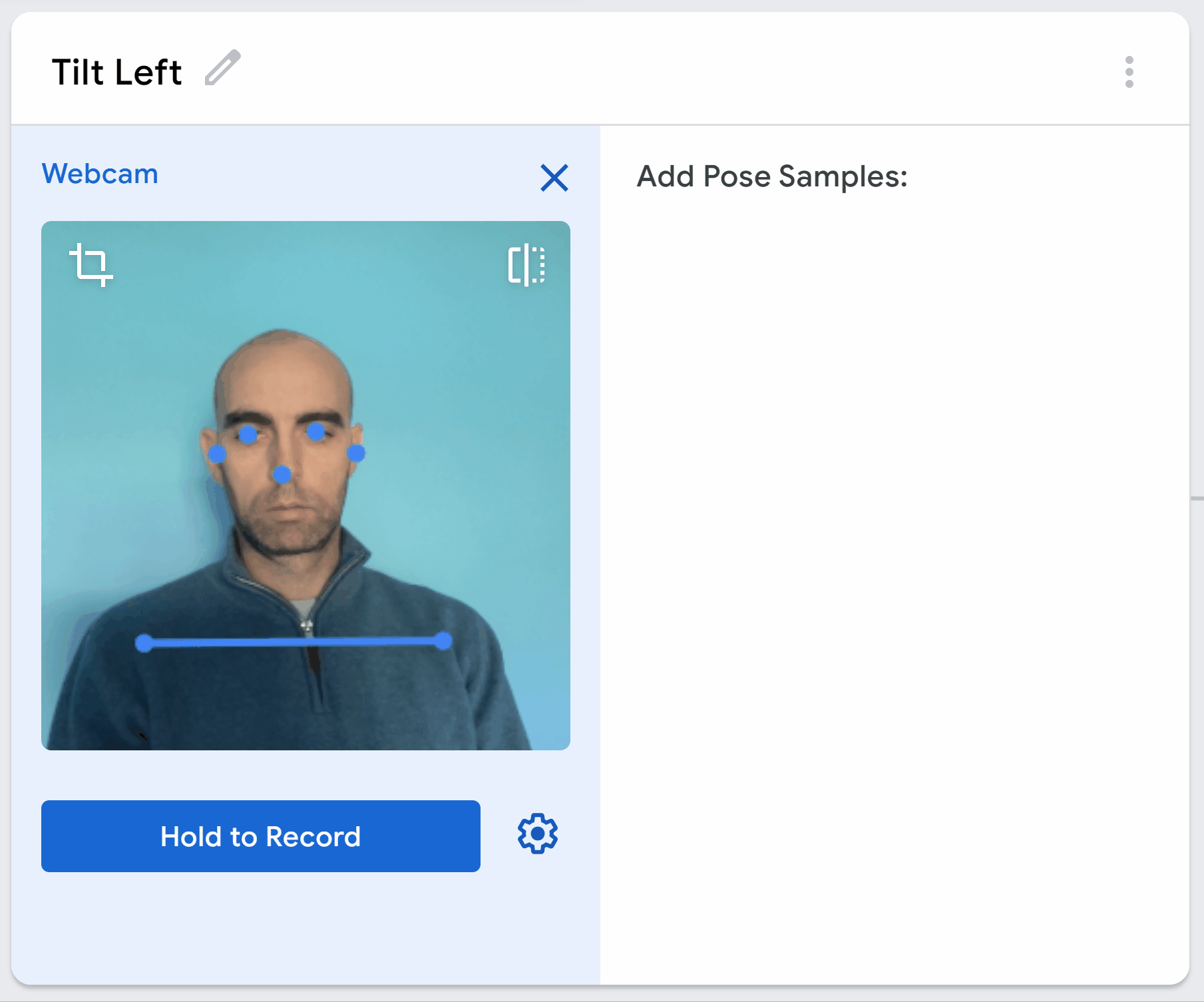Create a Pose Model
In this lesson, you'll create a pose model using Google's Teachable Machine to play a space game with your webcam!
Note: You will need a webcam or a camera on your computer to create the images for the pose model.
In this lesson, you'll create a pose model using Google's Teachable Machine to play a space game with your webcam!
Note: You will need a webcam or a camera on your computer to create the images for the pose model.
In this lesson, you will create a pose model using Google's Teachable Machine to recognise when you tilt left, tilt right or don't tilt.
Google's Teachable Machine is a tool that allows you to create machine learning models. You'll train the model to recognize different poses.
In another lesson in this course we will use the model to build a space game.
First we need to open the Google's Teachable Machine website to create our model.
Click on the Get Started button.
Click on the Pose Project button to create a new pose model project.
This will bring you to the screen where we can create our classes for our pose model.
In an AI model, a class is a category that the model can recognize. For example, in our space game, we will have three classes: tilt left, tilt right, and no tilt. The AI will learn to recognize images of each class and be able to tell them apart.
There will be two classes already added to your model called 'Class 1' and 'Class 2'.
Add a third class by clicking on the 'Add a class' button and then rename your classes to:
Now let's create and add the images for tilting left to the Tilt Left class.