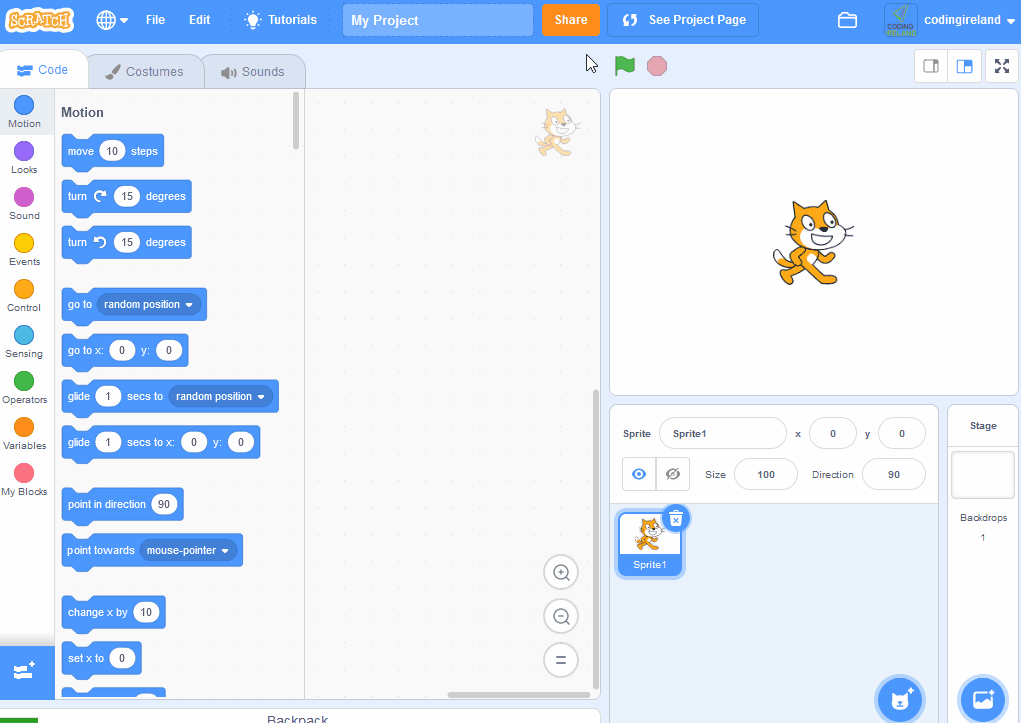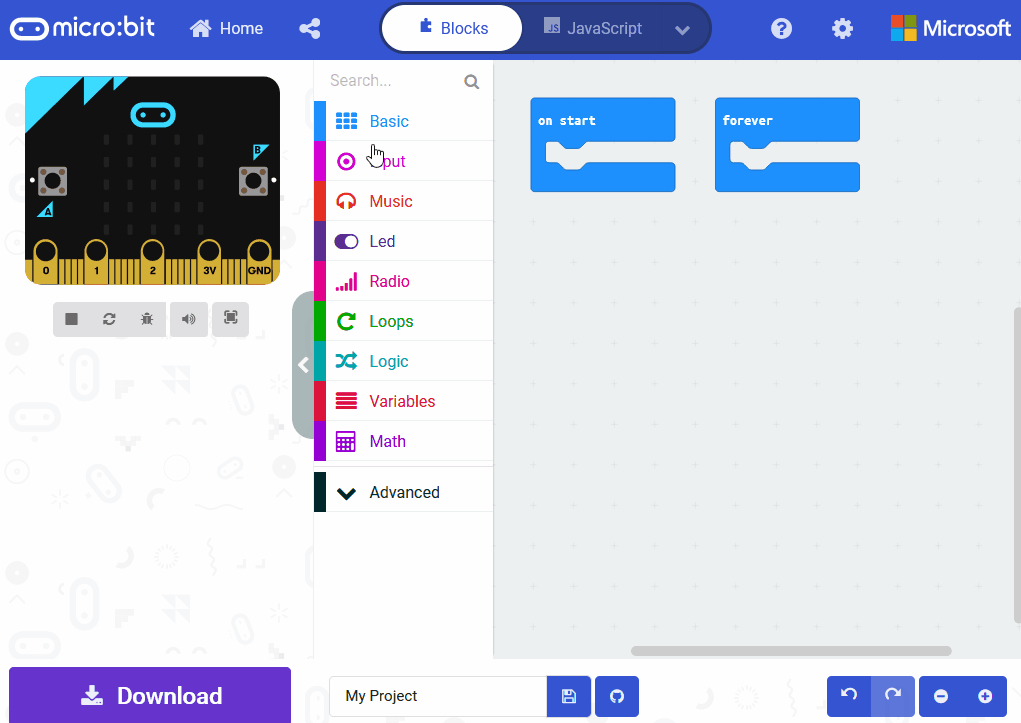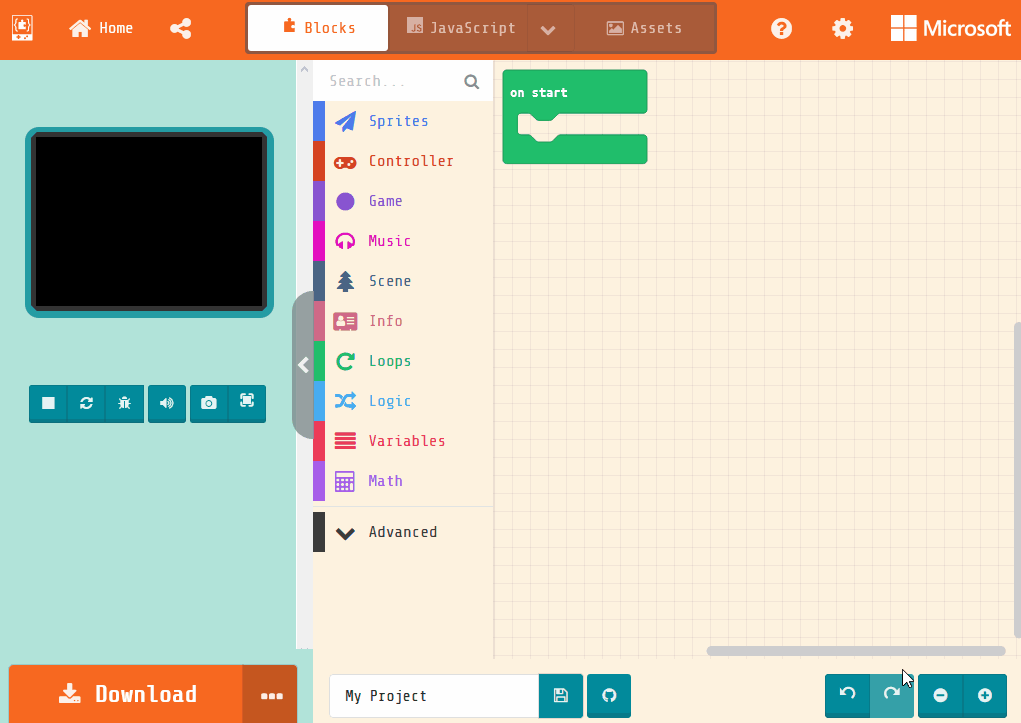Step forward one square
-
Step back one square
-
Turn left (a quarter turn)
-
Turn right (a quarter turn)
-
Jump once
-
Clap once
-
Crouch down
-
Stand up
-
Wave hello
-
Spin once in place
-
Stomp once
-
Tiptoe forward
-
Freeze (stop)
-
Unfreeze (go)
-
Face the teacher
Unplugged Lesson
Beginner
40 mins
Teacher/Student led
+50 XP
Colouring Robot
In this lesson, you'll become a robot artist, learning how to follow specific instructions to create art. Using worksheets and coloured pencils, you'll practice sequencing by following step-by-step code cards to colour grids and debug mistakes.

 This lesson will help students learn the core coding concept of sequencing.
This lesson will help students learn the core coding concept of sequencing.  Begin the lesson by gathering students and having a quick discussion about robots to establish a foundation for the activity.
Begin the lesson by gathering students and having a quick discussion about robots to establish a foundation for the activity.