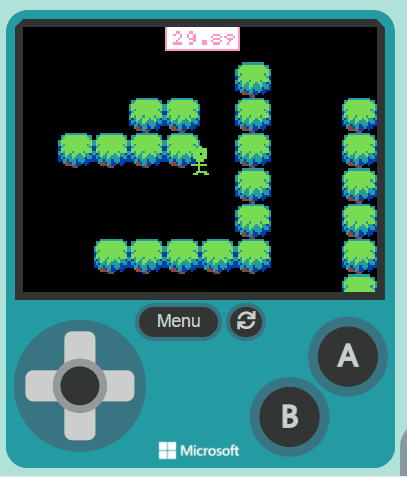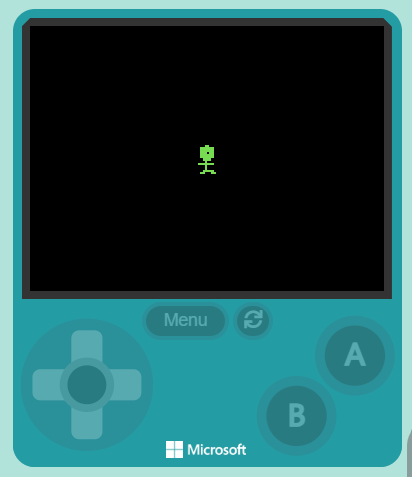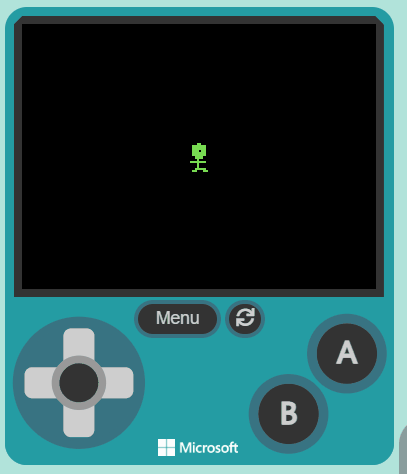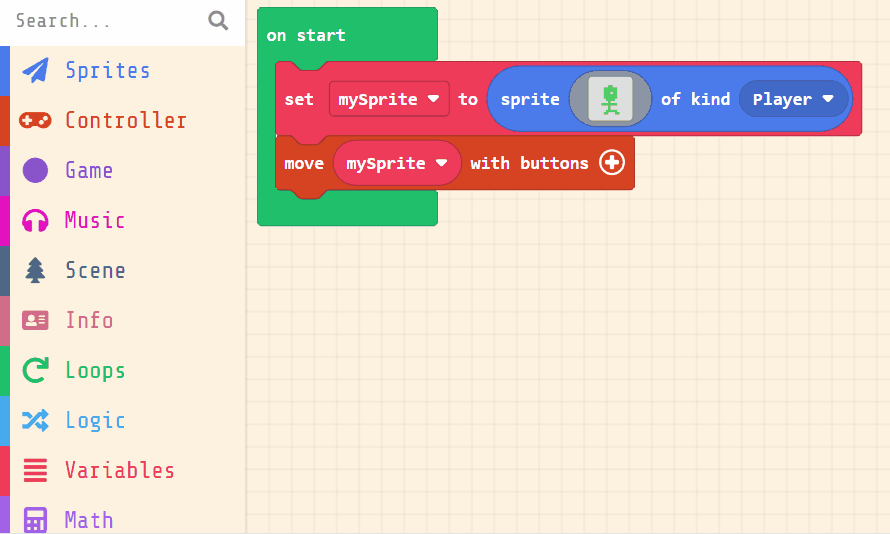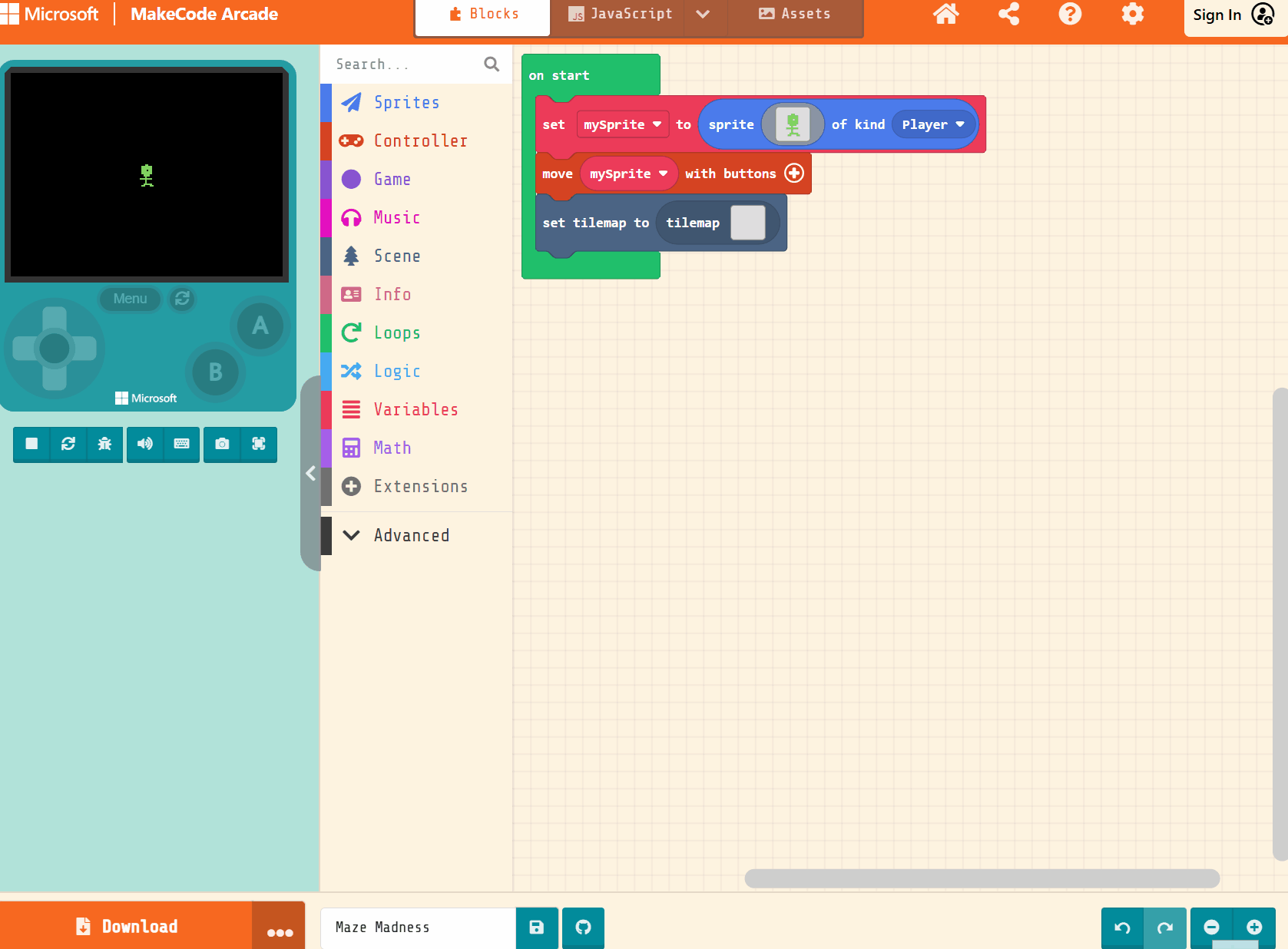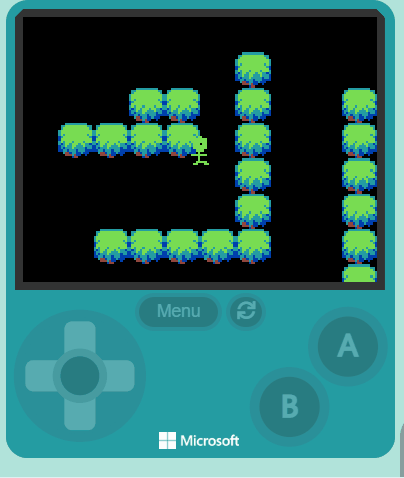Welcome to the 'Prison Break' game creation lesson! In this lesson, you will learn how to create a fun and exciting maze game using MakeCode Arcade. You will create a character, design a maze for the character to navigate, and set a goal for the character to reach. You will also learn how to add a timer to make the game more challenging. Let's get started and have some fun!
Go to the https://arcade.makecode.com website and create a new project.
Create a new Arcade project using the makecode.com website.
Next create a sprite for your character that you will control and navigate through the maze.
Add the following code to your project and then design a character using the sprite editor.
let mySprite = sprites.create(img`
. . . . . . . . . . . . . . . .
. . . . . . . . . . . . . . . .
. . . . . . . . . . . . . . . .
. . . . . . 7 7 . . . . . . . .
. . . . 7 7 7 7 7 . . . . . . .
. . . . 7 7 7 5 7 7 . . . . . .
. . . . 7 7 7 7 7 7 . . . . . .
. . . . 7 7 7 7 7 7 . . . . . .
. . . . . . 7 7 . . . . . . . .
. . . . . . 7 7 . . . . . . . .
. . . . . 7 7 7 7 7 . . . . . .
. . . . . . 7 . . . . . . . . .
. . . . . . 7 . . . . . . . . .
. . . . . 7 7 7 . . . . . . . .
. . . . 7 7 . 7 7 . . . . . . .
. . . . . . . . . . . . . . . .
`, SpriteKind.Player)
Click on the gray box in the sprite block to open the Editor. You can choose a sprite from the Gallery or you can paint your own sprite using the Editor.
Now let's control our player with the buttons.
Add the following new code:
let mySprite = sprites.create(img`
. . . . . . . . . . . . . . . .
. . . . . . . 7 7 . . . . . . .
. . . . . 7 7 7 7 7 7 . . . . .
. . . . . 7 7 7 7 7 7 . . . . .
. . . . . 7 7 7 . 7 7 . . . . .
. . . . . 7 7 7 7 7 7 . . . . .
. . . . . 7 7 7 7 7 7 . . . . .
. . . . . . 7 7 7 7 . . . . . .
. . . . . . . 7 . . . . . . . .
. . . . 7 7 7 7 7 7 7 . . . . .
. . . . . . . 7 . . . . . . . .
. . . . . . . 7 . . . . . . . .
. . . . . . 7 7 7 7 7 . . . . .
. . . . . 7 7 . . . 7 7 . . . .
`, SpriteKind.Player)
controller.moveSprite(mySprite)
Now let's draw the maze that our character will need to go through.
Add the following new code:
let mySprite = sprites.create(img`
. . . . . . . . . . . . . . . .
. . . . . . . 7 7 . . . . . . .
. . . . . 7 7 7 7 7 7 . . . . .
. . . . . 7 7 7 7 7 7 . . . . .
. . . . . 7 7 7 . 7 7 . . . . .
. . . . . 7 7 7 7 7 7 . . . . .
. . . . . 7 7 7 7 7 7 . . . . .
. . . . . . 7 7 7 7 . . . . . .
. . . . . . . 7 . . . . . . . .
. . . . 7 7 7 7 7 7 7 . . . . .
. . . . . . . 7 . . . . . . . .
. . . . . . . 7 . . . . . . . .
. . . . . . 7 7 7 7 7 . . . . .
. . . . . 7 7 . . . 7 7 . . . .
`, SpriteKind.Player)
controller.moveSprite(mySprite)
tiles.setCurrentTilemap(tilemap`level6`)
Then click on the grey box in the set tilemap to block, this will open up the tile map editor which you can use to create a simple maze.